frequently asked questions
How Can I Add A Part To The Cart?
How Do I View Refinements Made Inside The Cart?
How Do I Add Parts To The Cart From A Saved Quote?
Why Do I See The Message That The Line Minimum Has Not Been Met?
What Is The Order Minimum Fee?
How Do I Enter My Ship To Address?
How Do I Enter My Ultimate Destination Address?
What Are My Advanced Shipping Options?
Q: How Do I Search For A Part?
3 Ways To Search
BoeingDistribution.com provides you with 3 easy ways to search. There is the Box Search which accommodates multiple line searches and the Bulk Upload where you drag and drop Excel files containing the parts you need. After hitting the search button, your search results will appear at the bottom of the screen. Finally, the 3rd and most intuitive search is the Advanced Search where part numbers are searched one line at a time. Don't know the exact part number? Advanced Search lets you search for part numbers as you type.
1. Search Box
To use the Search Box option, simply copy the part number(s) and quantity(s) from an Excel file and paste them into the Search box field. After clicking the search button, your search results will appear at the bottom of the screen.
2. Bulk Upload
To use the Bulk Upload search option, drag & drop Excel spreadsheets into the Bulk Upload section and your parts will be entered automatically. After hitting the search button, your search results will appear at the bottom of the screen.
3. Advanced Search
To use the Advanced Search option, click on the switch to Line Search link, and then enter part numbers one line at a time. After 3 characters the site will begin showing the predictive text for all parts associated with the characters in that series. The results will automatically populate as you type, the perfect solution when you aren't sure of the exact part number.
Q: How Do I Search For Chemicals Online?
Chemical Part Number Searching
Chemical part numbers can be searched using a variety of part names and certification methods. Please click on the "Why This?" link below the part name to view the results table which highlights why the search results are returned and displayed to you, inclusive of potential alternates, certified part numbers, and more!
Q: How Do I View Part Details?
Product Detail Page
Chemical part numbers will additionally allow you to view and download the Safety Data Sheet and view the hazardous condition of the part as well as the quoted size of the part.
Q: Can I Manage How My Search Results Are Displayed?
Managed View
Under the Search button is the option to Switch to Managed View.
Q: Can I Refine My Search Results?
Refinements
For eligible parts, you can modify the headers to include the need for certs as well as filtering inventory to comply with FAA requirements such as an 8130 tag and TSO and PMA requirements. The Quality Documents header can also be filtered to include test reports, raw material certs and DFAR compliant stock.
MULTI-FACTOR AUTHENTICATION (MFA)
Q: What if I don’t receive a passcode/OTP?
If you do not receive a passcode via email, text message, or voice call, you can re-generate a new OTP by clicking on the “RE-SEND OTP” button. You also may want to check your spam or junk email folder.
Q: What if I enter the wrong code or don’t have enough time to enter the code?
If the OTP is invalid, you can re-generate a new OTP by clicking on the “RE-SEND OTP” button. Please note that the “SEND OTP” button has a 90-second time interval & will be disabled if you click on the “RE-SEND OTP” button before this period.
Q: What if I don’t register my mobile number?
If a mobile number is not authenticated, only the email-based channel can be used for verification.
Q: How do I change my mobile number?
A mobile number can be changed in the Profile section of the account once you are logged in.
Q: Want to know more about MFA?
To view the Multi-Factor Authentication Guide please click here.
CART
Q: How Do I View Refinements Made Inside The Cart?
To view the refinements selected during the search phase, while in the cart, select the â+â icon. This will expand the view and a scroll bar will appear below the line to navigate the refinement options selected, including Manufacturer, Revision level, Shelf Life (if applicable), Certs, and other Quality Documents selected during search.
Q: Can I Save A Quote?
If you are not ready to place an order, click the Save As Quote button on the cart page. This will guarantee your price for 30 days.
Q: How Do I Find A Saved Quote?
To search for a saved quote, select the Saved Quotes option in the User menu. Enter the necessary data in the desired field (Part Number, Quote Name, Quote Number, Date Range) and click Find. The saved quotes matching the criteria entered will be displayed at the bottom of the screen.
Q: How Do I Add Parts To The Cart From A Saved Quote?
To add a part from a saved quote, select the Saved Quotes option in the User menu. From here you can click Add All to Cart.
Q: What Are Internal References?
Internal references are optional details that can be added in correspondence to the part number and line number reference value.
Q: Why Do I See The Message That The Line Minimum Has Not Been Met?
To correct the error, either increase the price or quantity to meet the line minimum.
Q: What Is The Order Minimum Fee?
In the event that your order total is less than the required minimum dollar amount, a service charge will be added. To avoid a service charge, increase the order total until the minimum dollar amount has been reached.
Q: How Do I Enter My Ship To Address?
To change the address, simply click on the word Edit in blue in the Ship To section and select another pre-existing address or click on the Custom Address tab to enter a new shipping address. This new address can be saved to your account by clicking the Save Address For Future Use option and also can be saved as the new default address by clicking the Set As Ship To Default option.
Q: How Do I Enter My Ultimate Destination Address?
To change the address, simply click on Update Ultimate Destination and select from another pre-existing address or click on the Custom Address tab to enter a new ultimate destination address. This new address can be saved to your account by clicking the Save Address For Future Use option and also can be saved as the new default address by clicking the Set As Ship To Default option. To delete a custom address, scroll to the Shipping Addresses section found in the User Menu and click on the pencil icon beside the address to edit or delete. To delete a pre-populated address, contact your Boeing Distribution Sales representative.
Q: What Are My Advanced Shipping Options?
Our advanced shipping feature allows you to select a different Shipping Address, Date, or Shipping Method, at either the warehouse or line level. Simply click on Advanced Shipping and choose any field that you would like to adjust.àIf you would like to make shipping modifications at the line level, simply click âÂÂCustomize shipping by lineâ first.
Q: Can I Change The Shipping Date?
The system will automatically display the 1st available shipment date in the âÂÂDelivery Optionsâ fields. To modify the ship date, simply click on the date field and select the desired ship date.
Q: Can I Change Shipping Method?
To select the shipping method, click on the âÂÂDelivery Optionsâ field. Select your desired carrier and speed of service. You can then select to ship under Boeing DistributionâÂÂs account and have the freight charges added to your invoice when the order ships or enter your own account number.
Q: How Do I Complete My Purchase?
Before clicking the Purchase button, the Customer PO Number section must be complete and both the âI accept Boeing Distributionâs terms & conditionsâ and âMy Ultimate Destination is correctâ boxes must be checked.
ORDER HISTORY
Q: How Do I Search In Order History?
To search for an order, click on the Order History button at the top of the page and expand the filters box. This will display the different options you can search by including Part Number, Order Number, Order Status, Customer PO Number, Invoice Number, and order and ship dates. Enter the necessary data in the desired field and hit the Find button. The orders matching the criteria entered will be displayed at the bottom of the screen.
Q: How Do I View My Order Status?
To check the status of an order, click on the Order History button at the top of the page. The second column from the right will show you the status of each order youâÂÂve placed. If an order has shipped, click the word âÂÂShippedâ to view the orderâÂÂs shipping method and tracking number.
Q: How Do I Retrieve Invoices And Certs?
To view or print the invoice or certs for an order, click on the Order History button at the top of the page, and then click on the invoice # of a particular order to display the invoice which will then be opened in a new browser tab and can then be printed by clicking on the printer icon or saved as a download. Clicking on the paper clip in the certs column will provide a tooltip where you can choose which documents to download or email with the certs pertaining to that order.
Q: How Do I View Refinements In Order History?
To view the refinement selected during the ordering phase while in the Order History section â please select the + icon and the screen will expand with a scroll bar below the line table. This will display the manufacturer, revision level, shelf life (if applicable), certs, and other quality documents selected during search.
MY ACCOUNT
Q: How Do I Access My Account Section?
The My Account section of the website is found in the User menu and displays General Information, Requirements & Preferences, Terms, and Invoices. Additionally, the Billing Address, Shipping Addresses and Shipping Methods can be customized in this section.
Q: How Do I Delete A Custom Shipping Address?
To delete a custom address, navigate to the My Account section of the website. Locate the Shipping Addresses section and click on the pencil icon beside the address and make any necessary edits or deletions. To delete a pre-populated address, contact your Boeing Distribution sales representative.
Q: How Can I Change My Password?
To change your password, select Profile from the User menu found in the top right corner of the website. Found under the section titled My Account is Change Password. From here the password can be changed by entering the current password followed by the new password twice and click Update. Please note the password characteristic requirements.
Q: How Do I Update The Shipping Methods?
You can easily add new shipping methods by simply selecting the Add New Button located to the right of the Shipping Methods section of My Account. This section also allows you to easily load contact details for the Carrier Pickup & Notify shipping method. For any custom added shipping methods you add, you can also edit the details or remove that shipping method. For pre-populated shipping methods, please contact you sales representative.
Q: Need Help Logging Out?
To log out of the site, simply click on the top right box where your company name appears and then click on the Log Out button.
Q: First Time User Guide?
To view the First Time User Guide please click here.